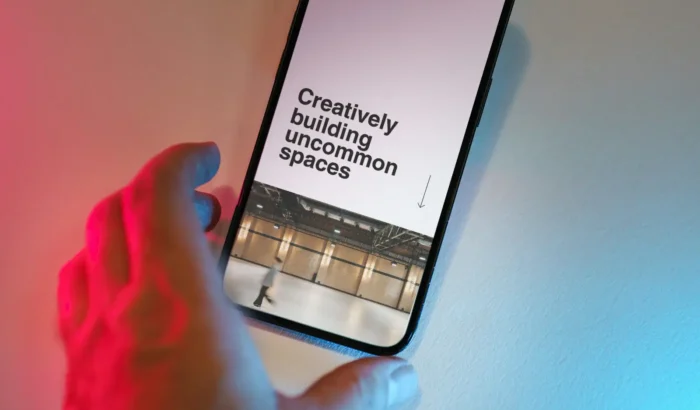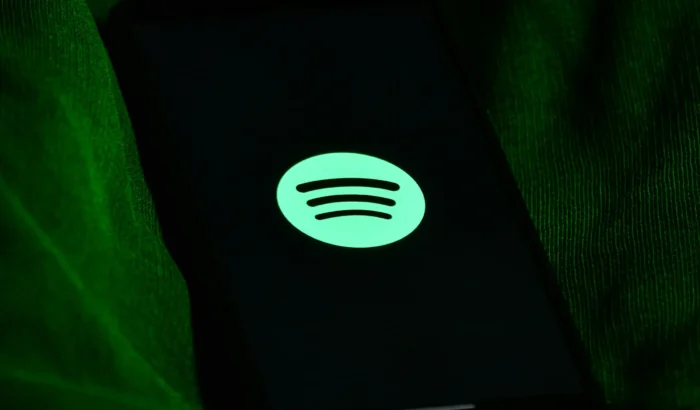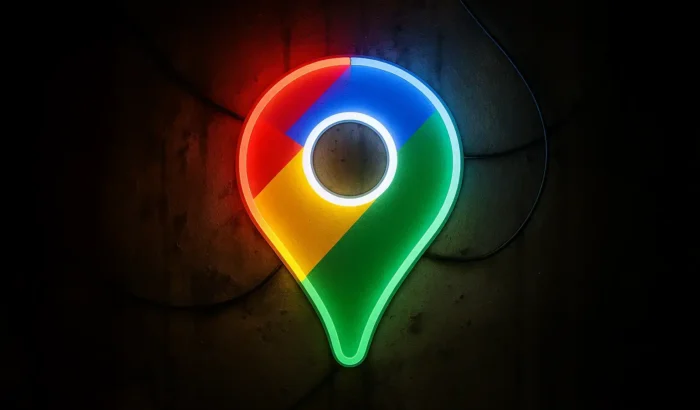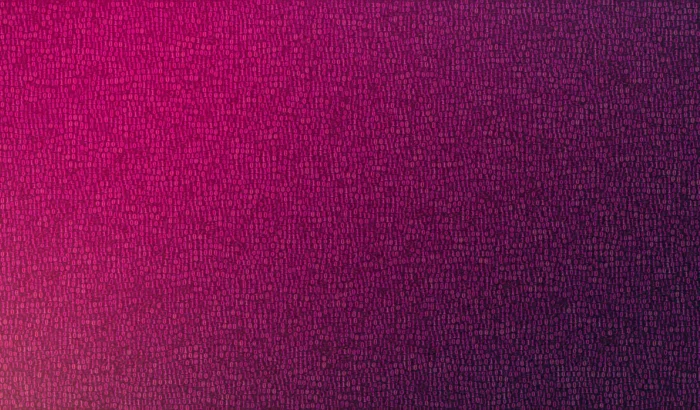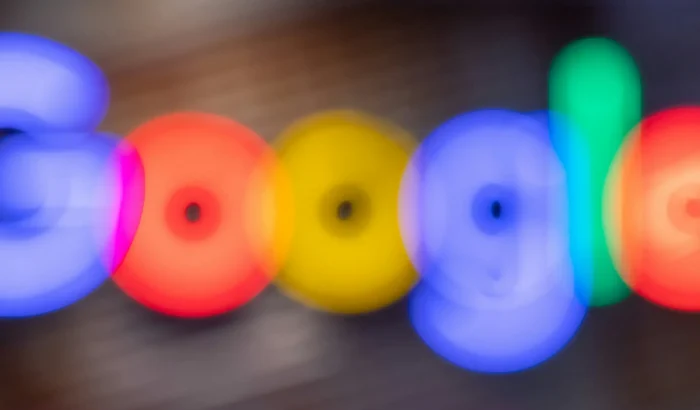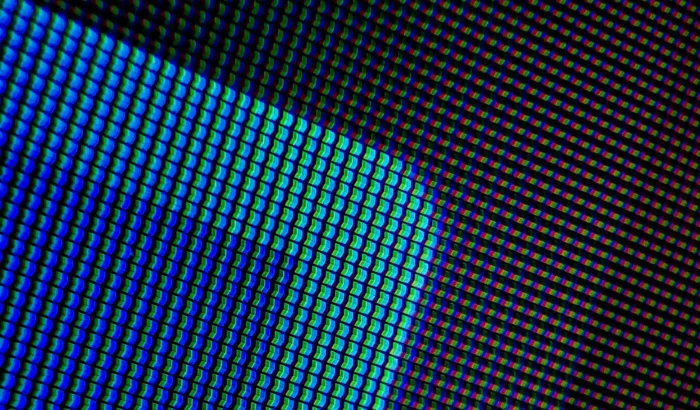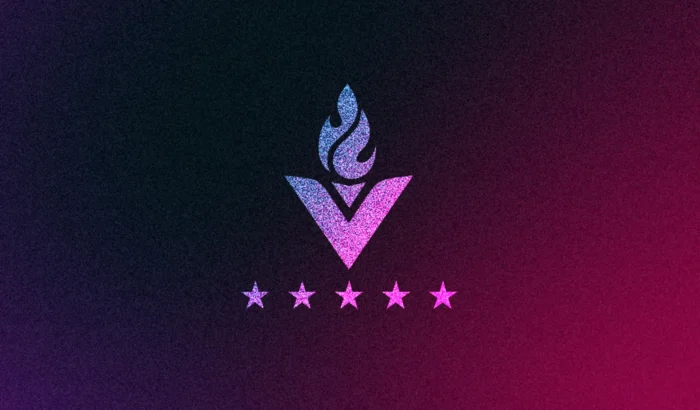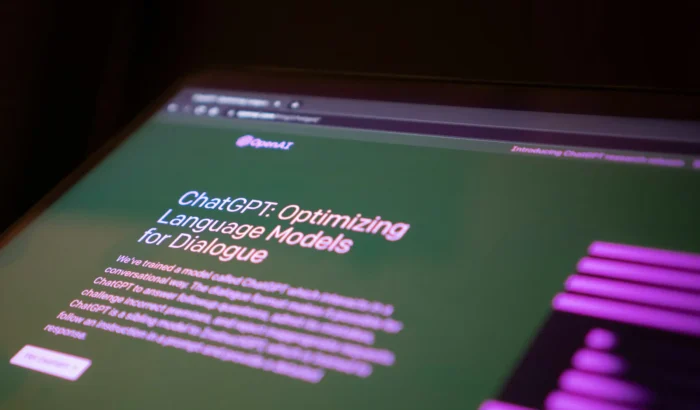Using Google Analytics to Track Your Site Performance
What Is Google Analytics?
Google Analytics is an essential tool for anyone looking to understand and improve their website’s performance. It provides a wealth of data that, when used correctly, can offer deep insights into how users interact with your site, what’s working, and what needs improvement. Oh and did we mention it’s free!
Google Analytics 4 (GA4) is the latest version of Google’s powerful analytics tool. If you have an older website, you may have used a UA tracking code. On July 1, 2024, GA4 properties were fully replaced Universal Analytics (UA) properties. From that date, Google started turning off all Universal Analytics services which means they will be inaccessible through Google Analytics and stop tracking. If you haven’t completely migrated to GA4 properties, follow the migration guide to start making the switch today.
How To Use Google Analytics
Here is a comprehensive guide on how to effectively use GA4 to track and enhance your website’s traffic.

1. Setting Up Google Analytics 4
Before you can start leveraging the benefits of GA4, you need to set it up correctly. Here’s how to get started:
- Create a GA4 Property:
- Go to the Google Analytics dashboard.
- Click on the Admin tab.
- In the Property column, click on “Create” and select “Property”
- Set Up Data Streams:
- After creating a GA4 property, set up data streams for your website (and any mobile apps if applicable).
- Click on “Data Streams” under the Property column and choose your platform (Web, iOS, Android).
- Follow the instructions to install the GA4 tag on your website or mobile app.
- Link to Google Ads and Other Tools:
- Integrate GA4 with Google Ads, Google Search Console, and other tools to get a holistic view of your performance across different platforms.
Pro Tip: If you are using multiple tracking codes or plan on adding media pixels to your website as well, it may be worthwhile configuring Google Tag Manager and adding your Analytics tag here. This will help managing codes and access in the long term!
2. Understanding Key Metrics in GA4
GA4 offers a more user-centric approach compared to (the now retired) Universal Analytics. Here are some key metrics to focus on:
- Users: Total number of unique users who visit your site.
- Sessions: Number of visits to your site.
- Engaged Sessions: Sessions where users interacted with your site for at least 10 seconds, had a conversion event, or viewed two or more pages.
- Events: Actions taken by users on your site (e.g., clicks, video plays, form submissions).
- Conversions: Key actions that contribute to your business goals (e.g., purchases, sign-ups).
3. Setting Up and Tracking Events
One of the standout features of GA4 is its event-based tracking system. Events provide detailed insights into user interactions on your site:
- Identify Important Events:
- Determine which user actions are most valuable for your business (e.g., button clicks, downloads, video plays).
- Set Up Custom Events:
- Navigate to the “Events” section in GA4 under Reports > Engagement > Events
- Click on “Create Event” and define the parameters for each event you want to track.
- Use Enhanced Measurement:
- GA4 comes with built-in enhanced measurement options that automatically track common events such as scrolls, outbound clicks, and file downloads.
4. Utilising Audiences and Segments
GA4 allows you to create and analyse different audiences and segments:
- Engagement:
- Go to the Reports > Acquisition / Engagement / User attributes
- View audience criteria based on user behaviour, demographics, and technology.
- Analyse Segments:
- Use segments to compare different user groups and understand their behaviour on your site.
- Apply segments to your reports to gain insights into specific user interactions.
5. Leveraging Funnels and Path Analysis
Funnels and path analysis can be used for advanced users and help you visualise user journeys and identify drop-off points.
6. Setting Up Conversions
Conversions in GA4 help you track key actions that drive business value:
- Define Conversions:
- Go to the “Events” section.
- Mark important events as conversions (e.g., purchases, sign-ups).
- Analyse Conversion Data:
- Use the “Conversions” report to see how well your site is achieving its goals.
- Optimise based on the insights gained from conversion tracking.

Conclusion
Google Analytics is an incredibly powerful tool that can transform how you understand and improve your website’s performance. By setting it up correctly, understanding key metrics, and regularly analysing your data, you can make informed decisions that drive better results. Whether you’re looking to increase traffic, improve user experience, or boost conversions, Google Analytics provides the insights you need to achieve your goals.
Google’s Official blog on Analytics is a useful resource to keep on top of news and tips.
You can also checkout our handy guide on privacy and website compliance when using Analytics to track visitors or get in touch if you need help adding Analytics to your website.